How to use your Android phone with your MagicBand

So you received your Disney MagicBand, which can act as your hotel key, credit card, and ticket to the parks. But did you know, you can use them to run a sequence of events on your phone, such as pull up the Disney World app when you tap your wrist? After all, magic is just technology that is not quite understood. Embedded in each MagicBand is a near field communication (NFC) tag; therefore, an NFC reader should be able to read or at least identify the presence of an NFC tag. That means, I can program my phone to perform a certain function everytime I tap it on my MagicBand. One such function would be to pull up the Disney World app to check wait times when I tap the MagicBand with my phone, which is the task I will walk you through today. Sorry iOS users, Apple has yet to introduce NFC into their products.

Prerequisites
In order to accomplish this, you will need the following:For this walkthrough, the NFC enabled device will be the HTC One running on Android v4.4.2 T-mobile stock rom and the app I will be using is Trigger. MagicBands contain read-only NFC tags, meaning that Disney has locked the ability to write information onto the NFC tag. With this restriction, we will need Trigger: Tag Reuse Plugin, which will enable Trigger to read the tag without attempting to write to it.
You can grab the necessary app and plugin from the following links
Trigger via the Google Play
Trigger: Tag Reuse Plugin via the Google Play
Alternative
For those of you who want to dive into the deep end in automation, I recommend Tasker. While there is a huge learning curve, it allows you to automate almost anything on your phone. You will still need Trigger to read the NFC tag, but having Tasker will allow you to create more complicated tasks.You can purchase Tasker at the following link
Tasker via the Google Play
Steps
First thing to enable is the NFC reader on the phone.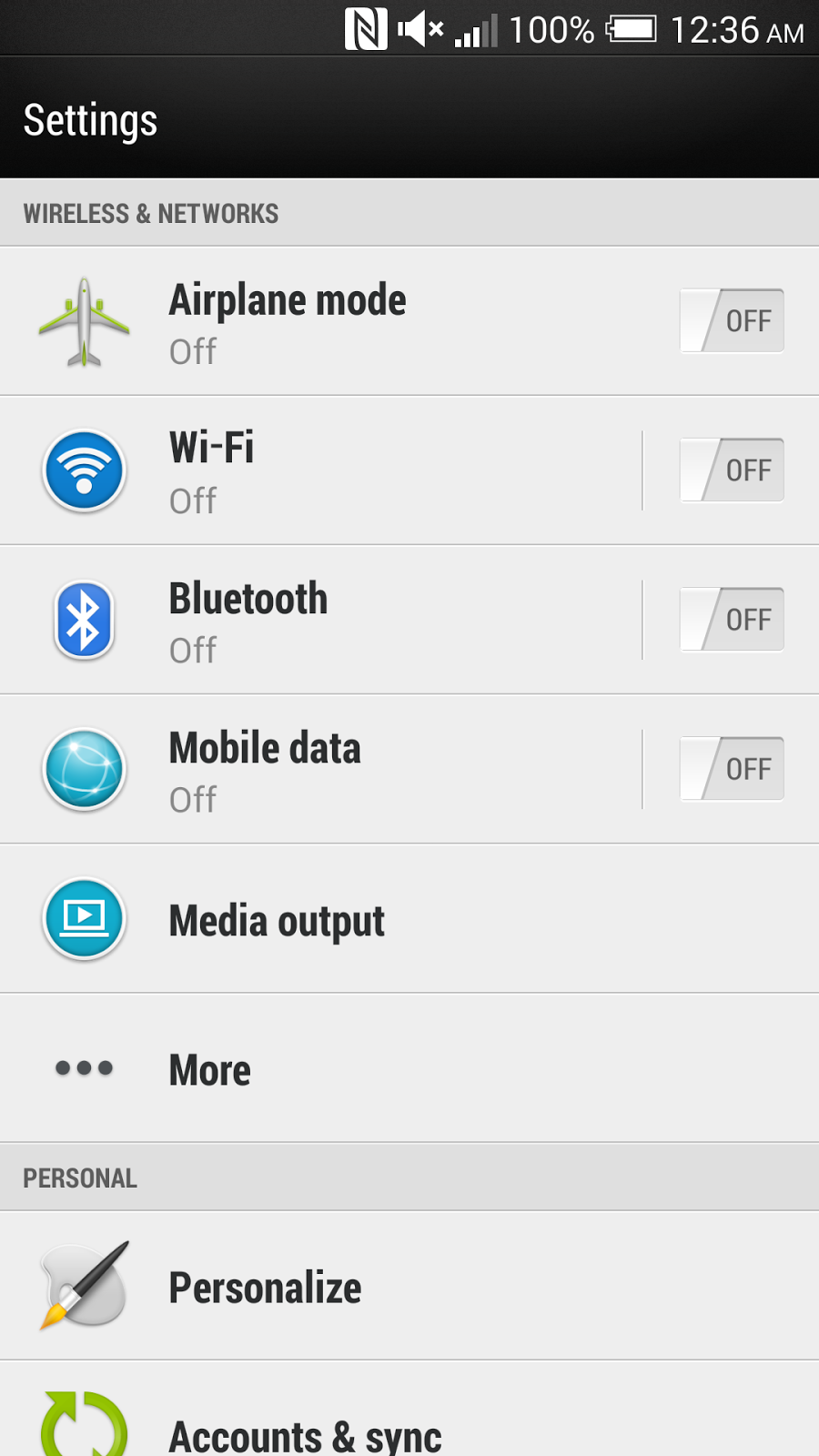
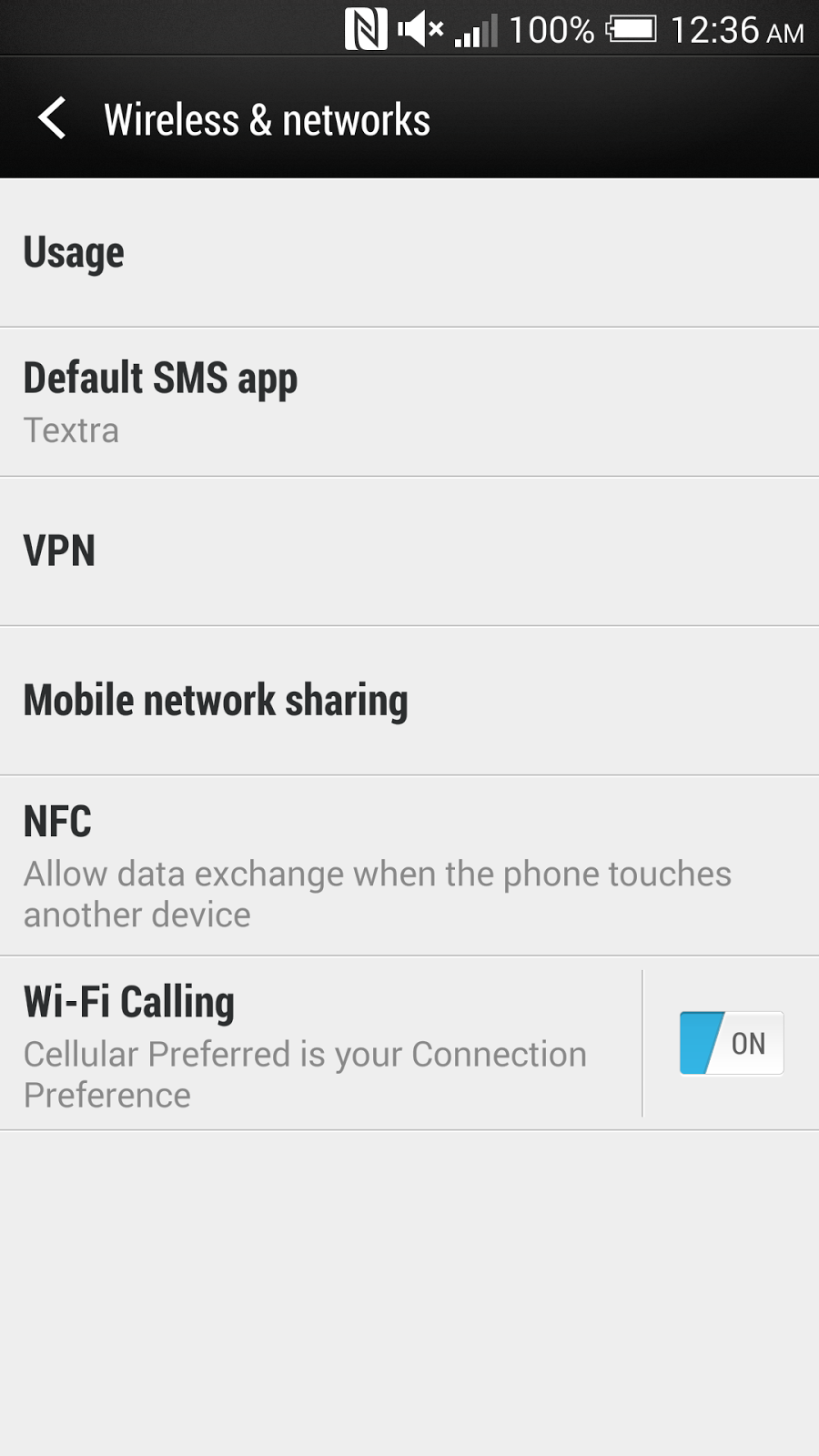
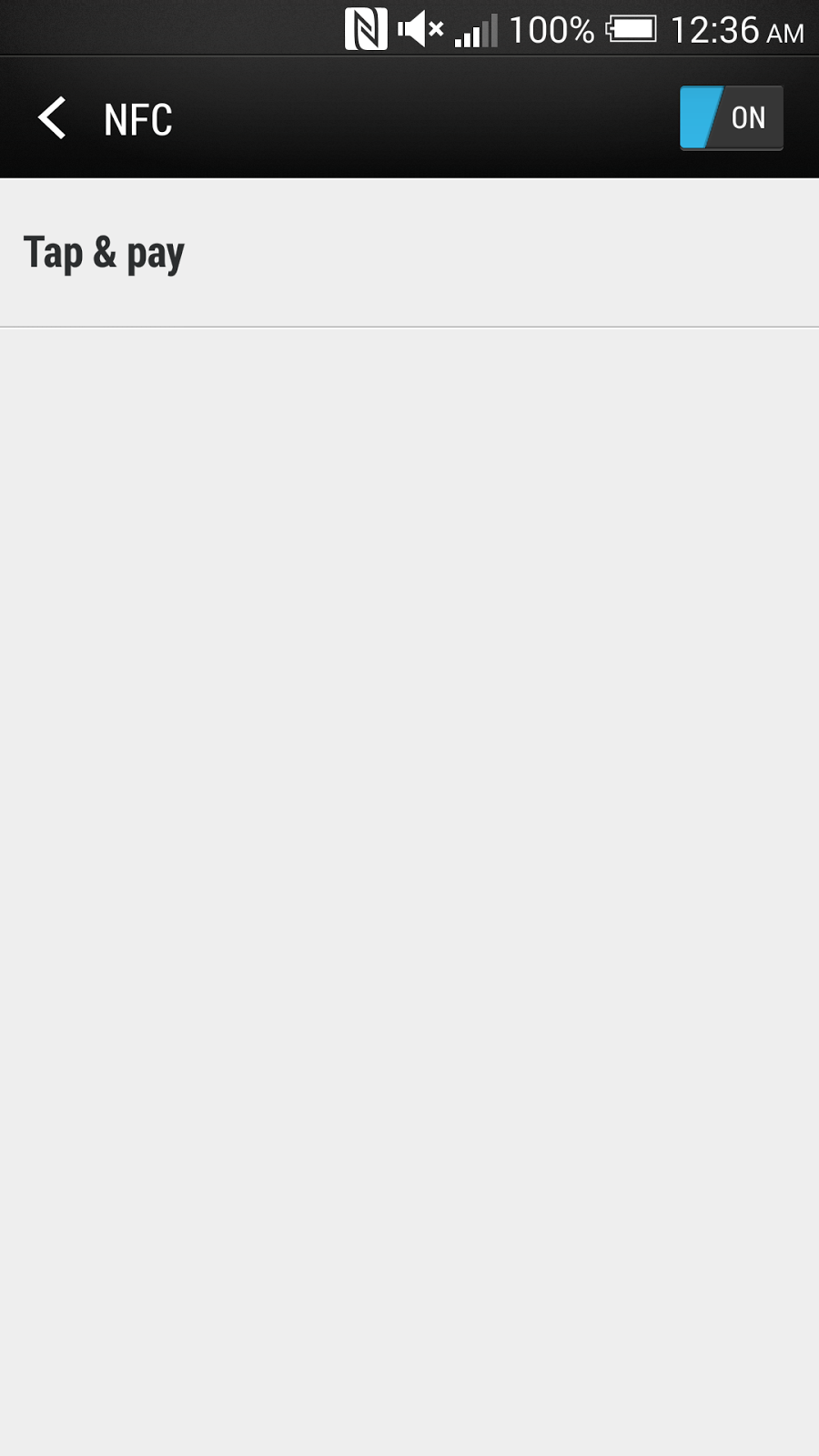
An NFC icon should show up in the status bar to indicate that NFC has been enabled. Here, the NFC icon is the first icon from the left. After NFC is enabled, pull up Trigger.

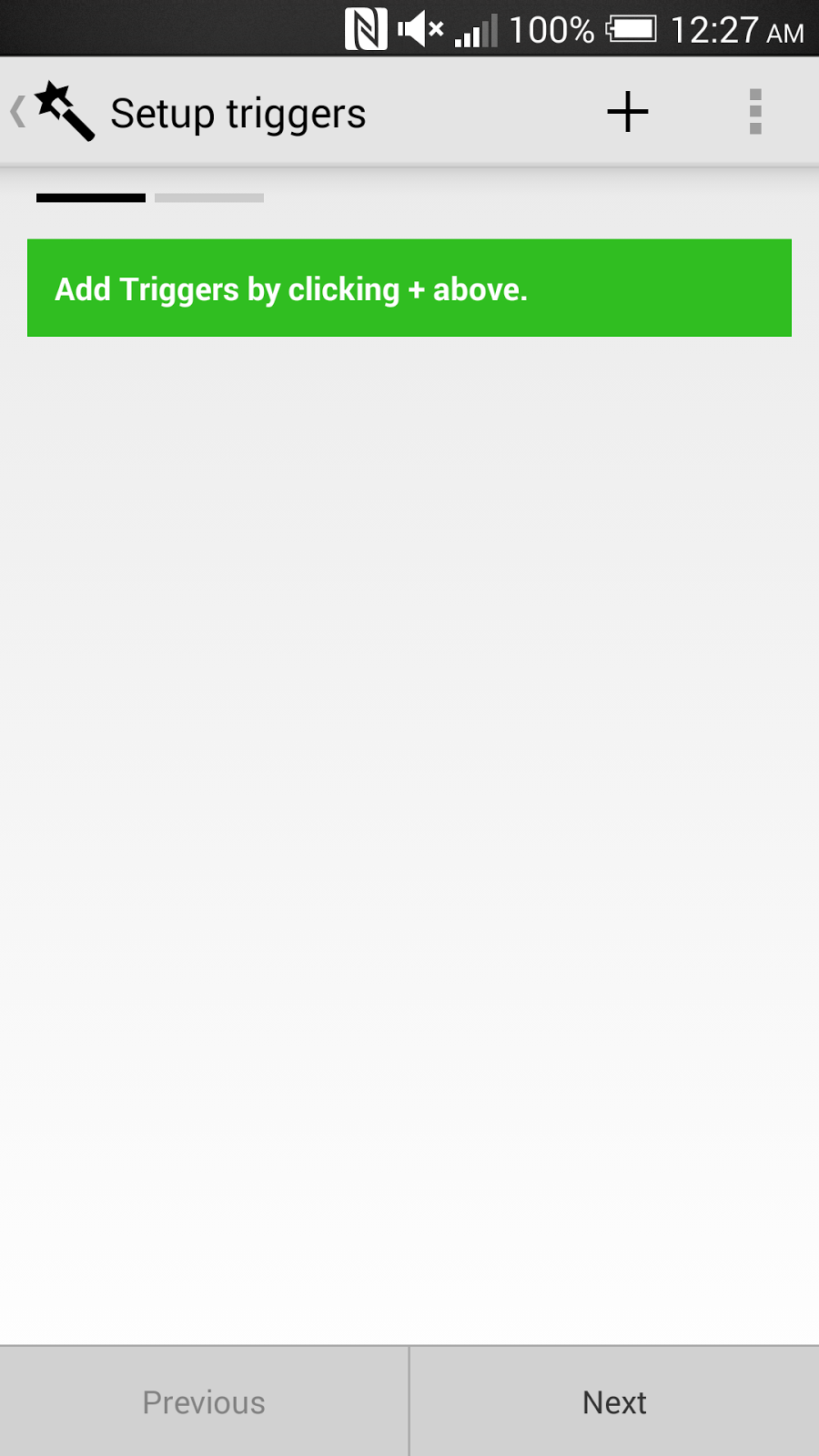
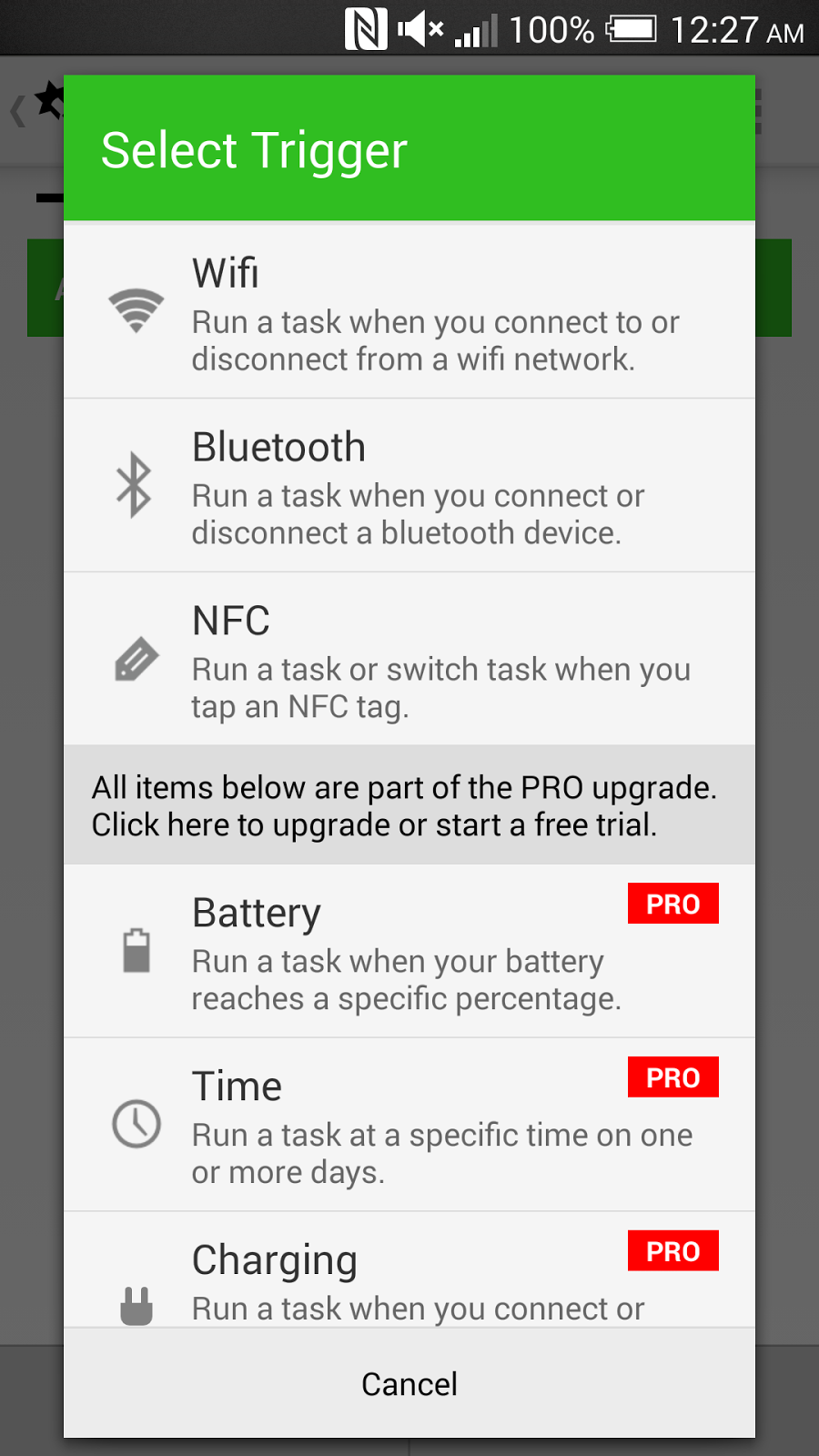
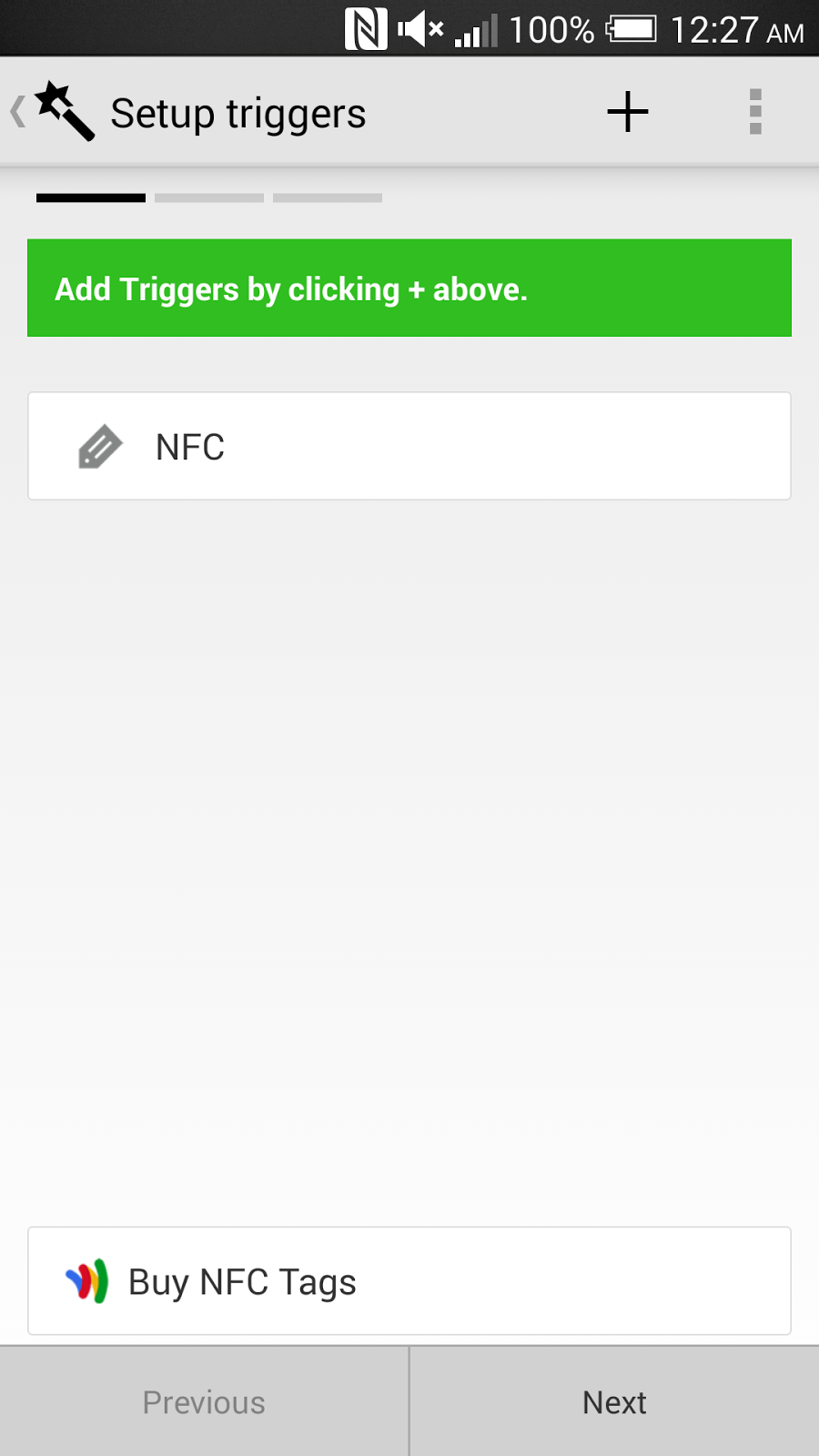
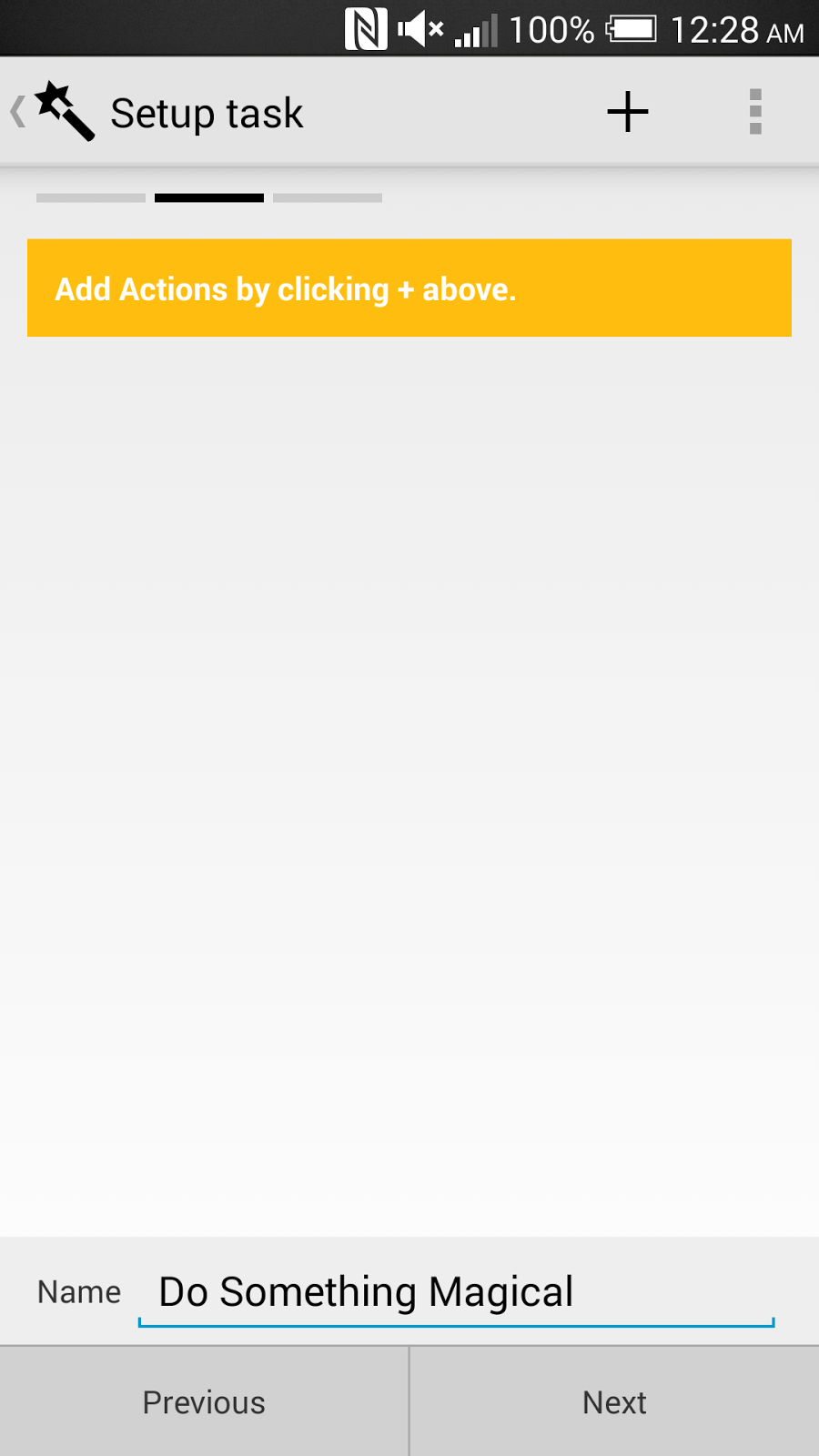
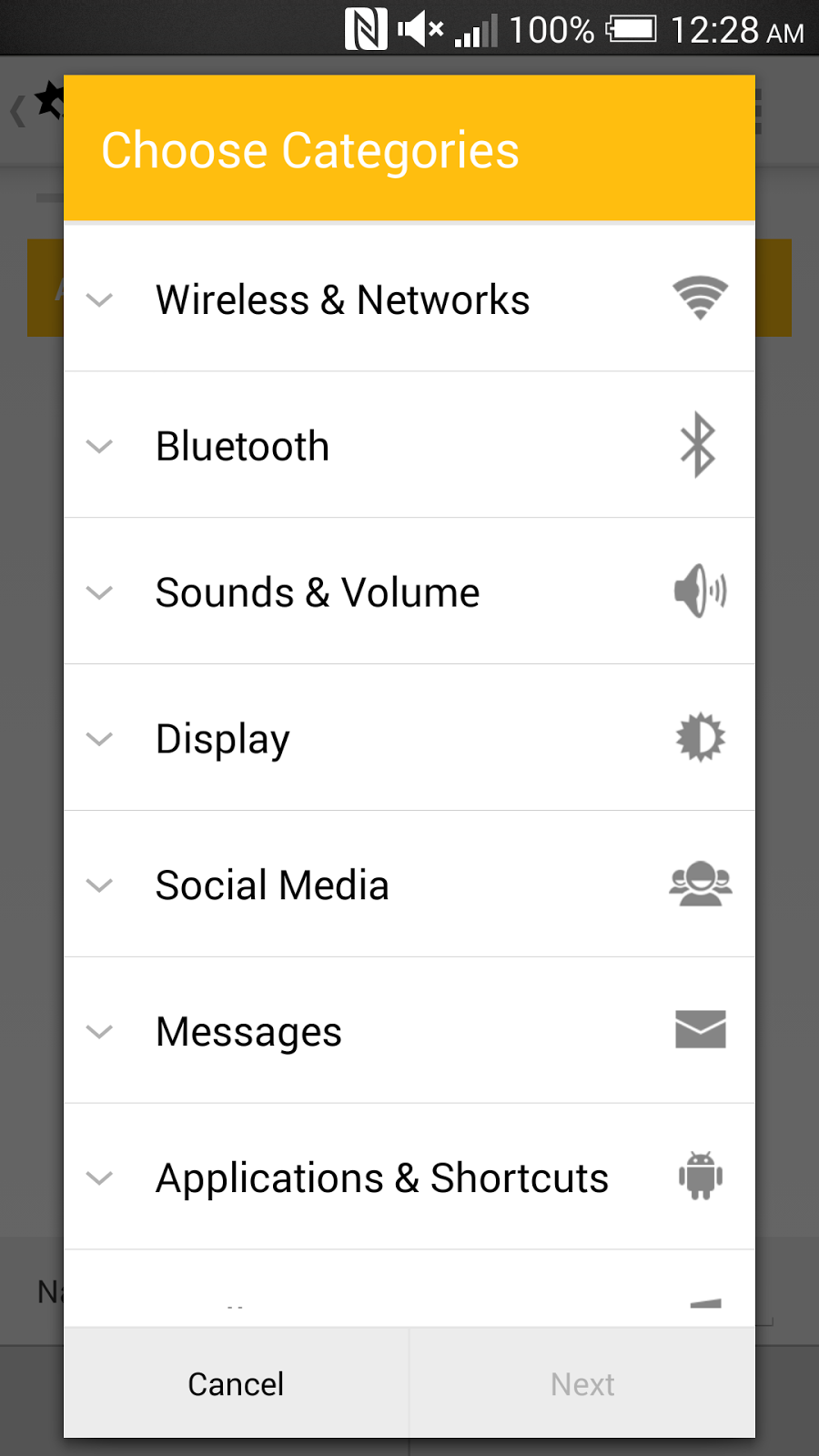
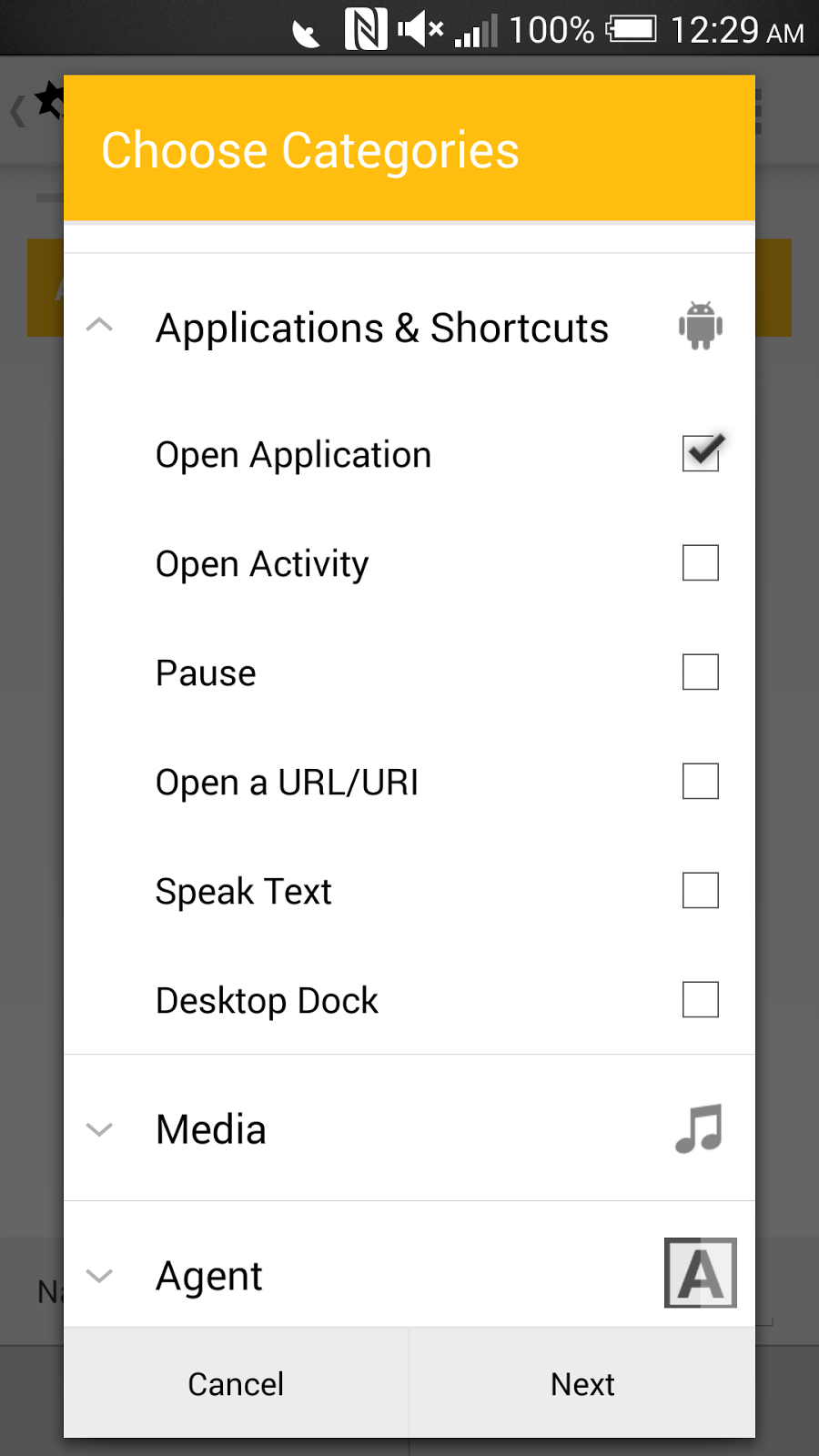
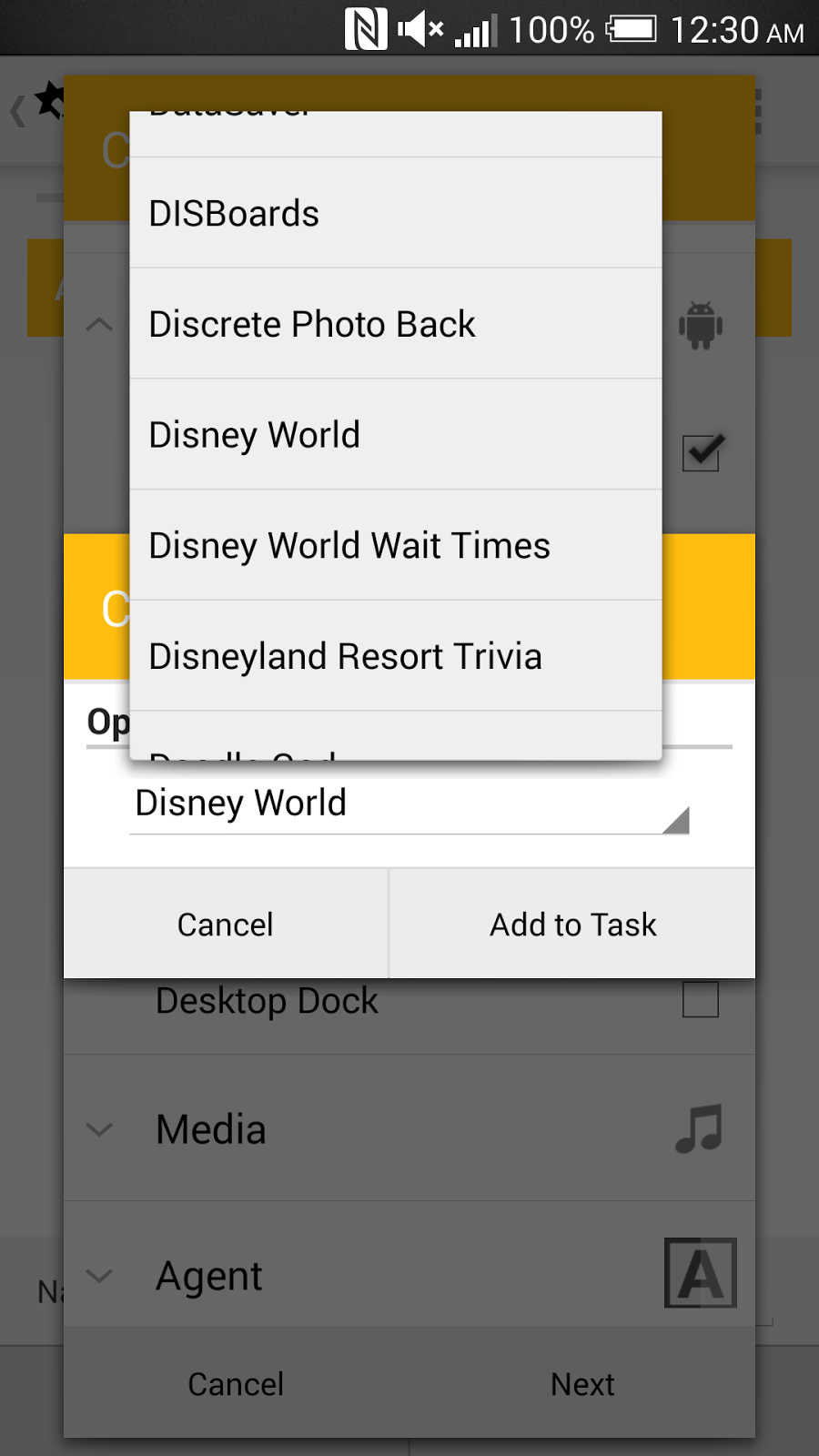

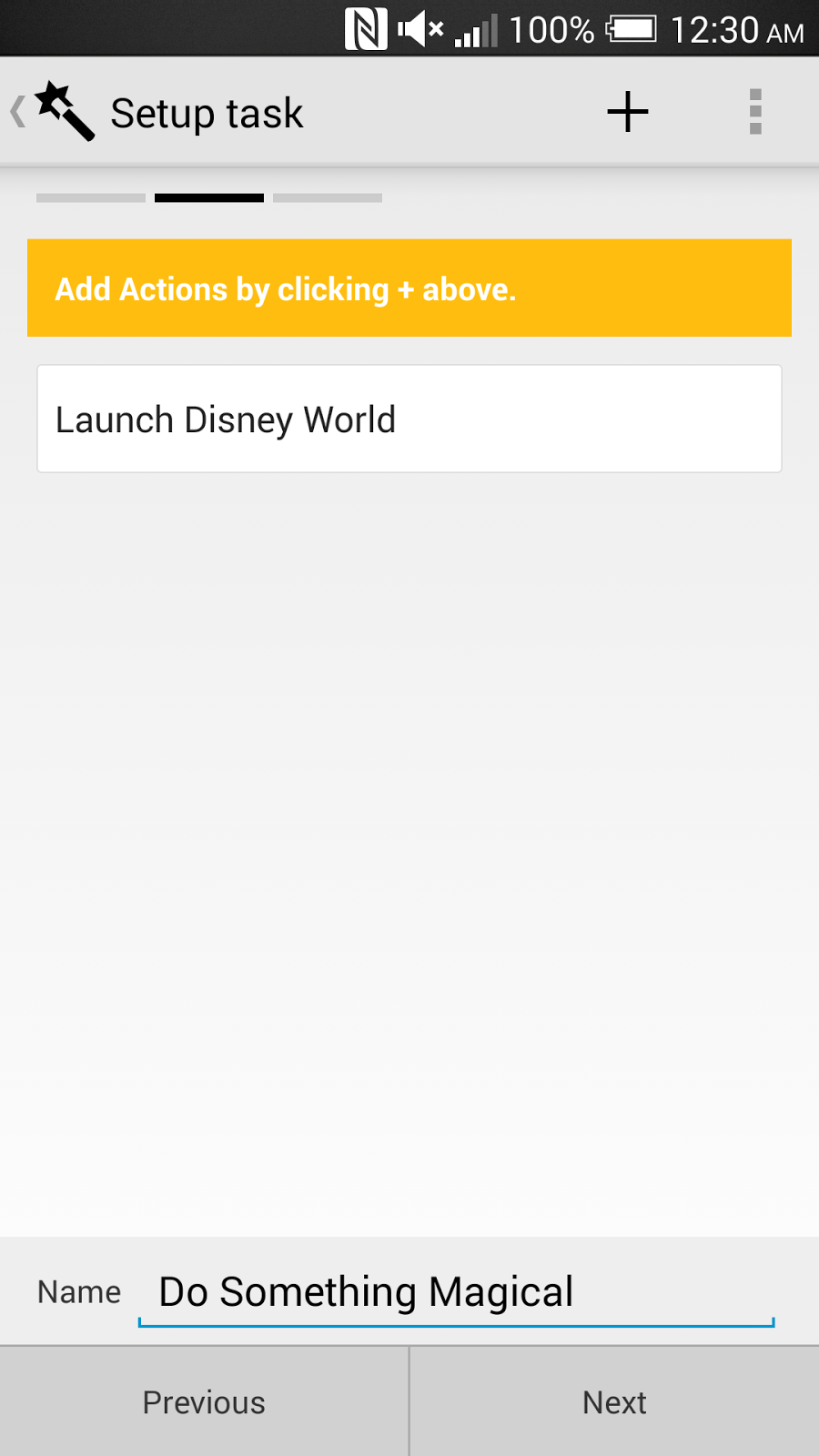
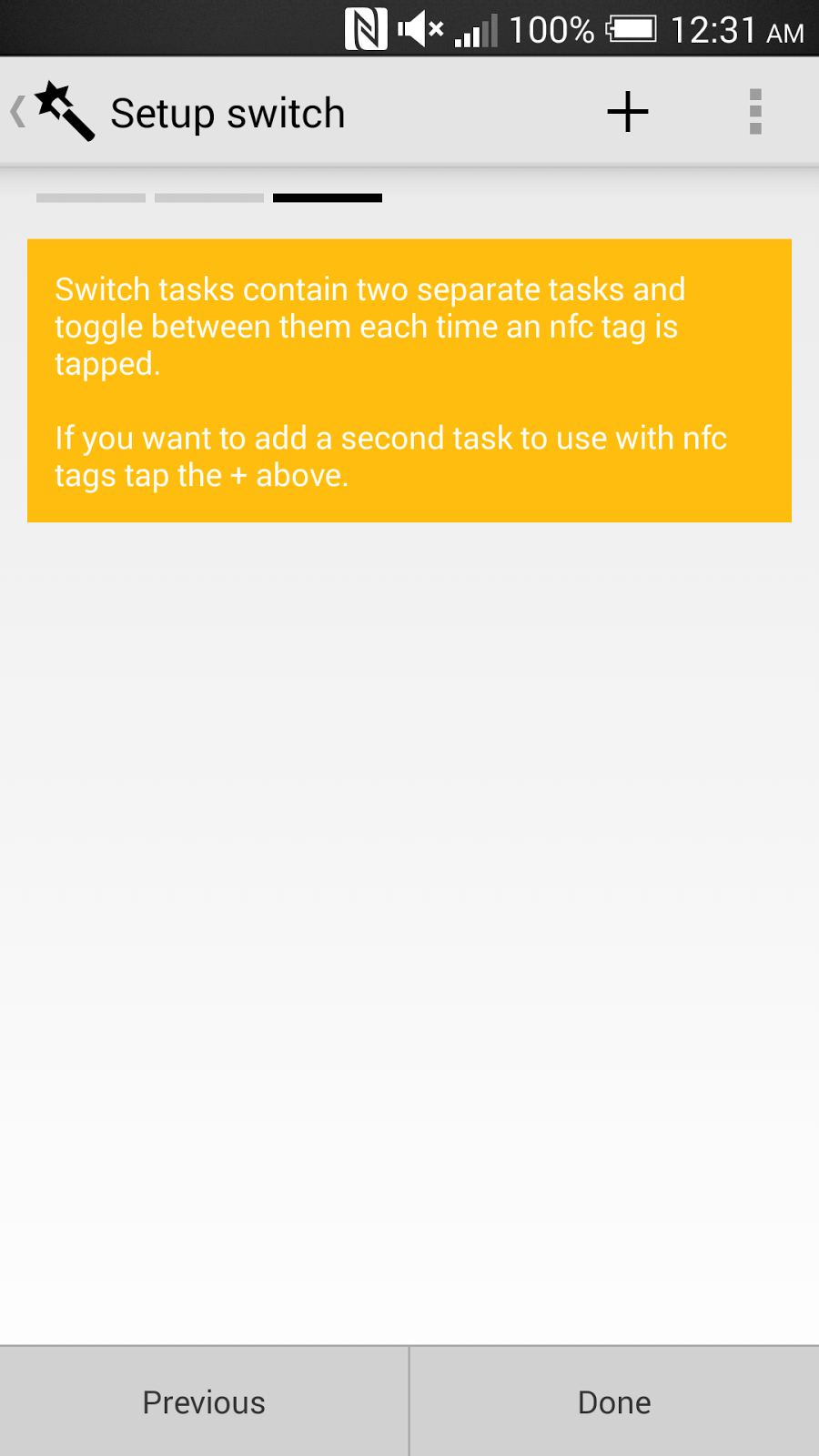
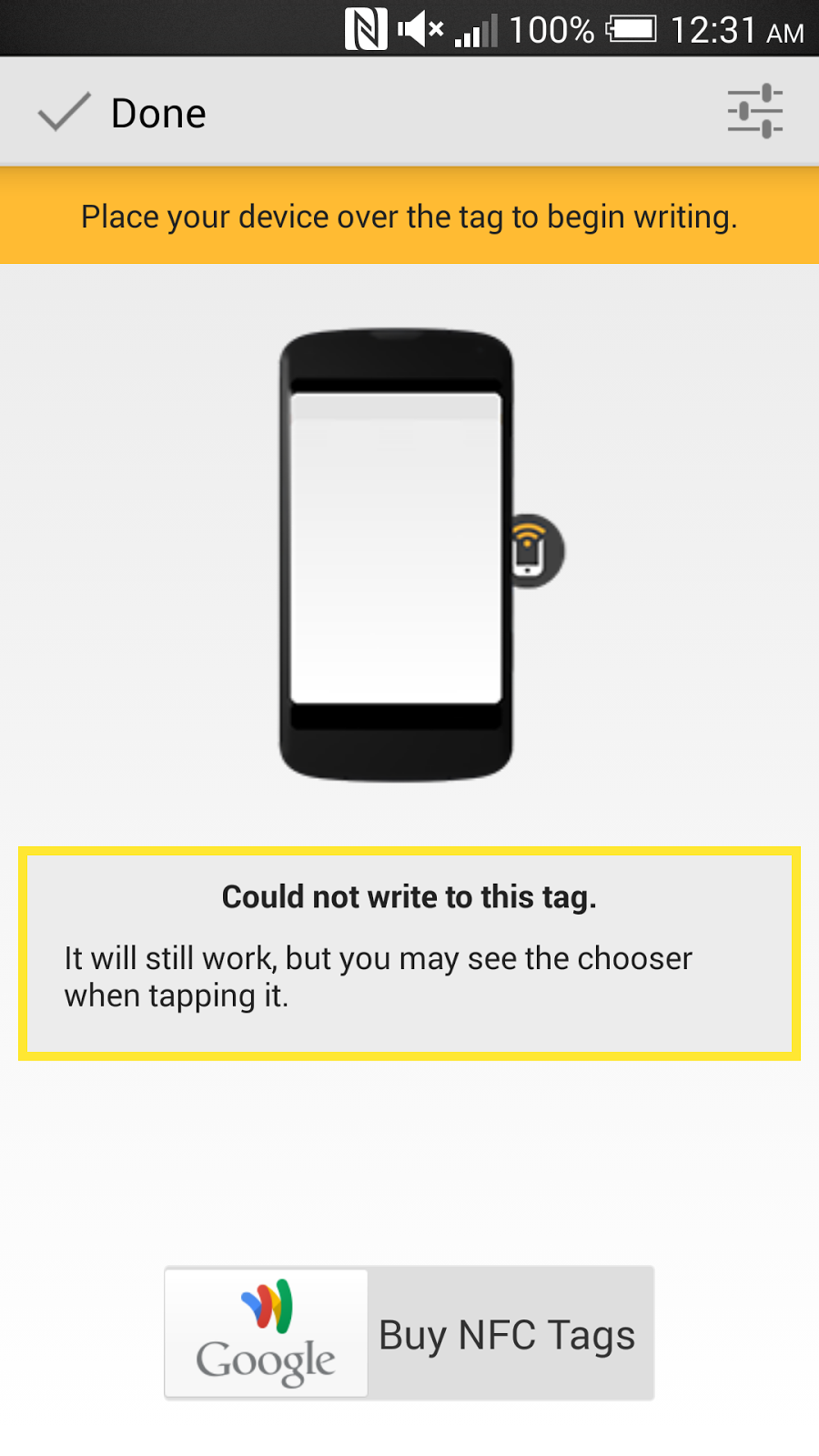
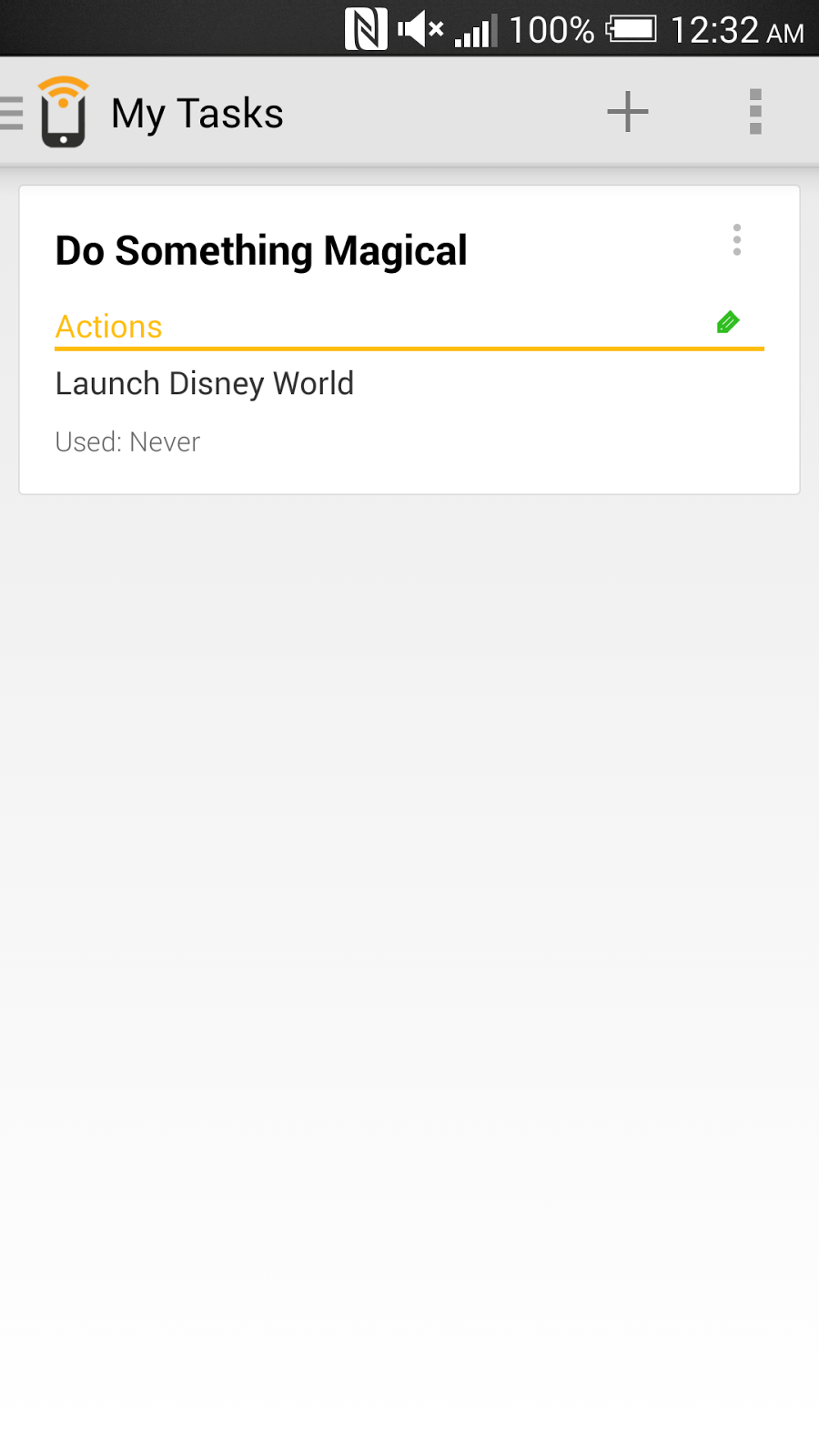
What else can you do with this?
If you are feeling more creative, there are an endless number of tasks you can automate with Trigger or Tasker. Here is one example.After a day in the parks, I often forget where I parked my car. I can remedy this by having Tasker record my GPS coordinates at the beginning of the day. Later on, I could run a task that will retrieve the coordinates and display that on Google Maps.
If you use your MagicBand with Trigger or Tasker in other creative ways, let us know in the comments below.














0 comments :
Post a Comment